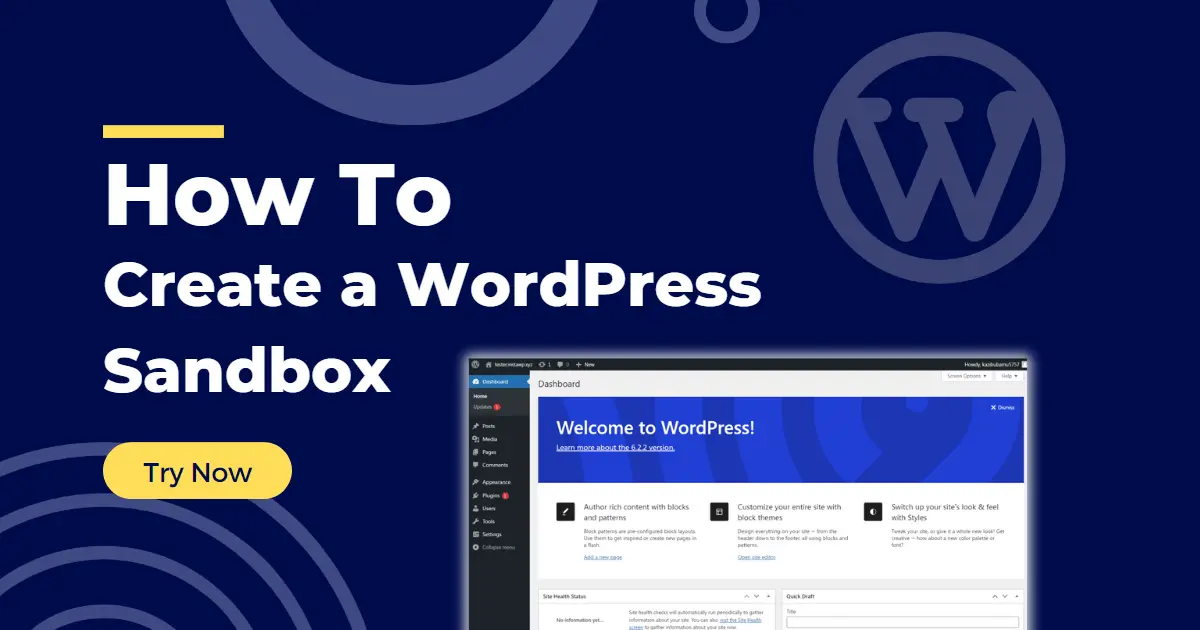Most WordPress users are constantly working on their sites, be it updating older plugins to newer versions, trying a new theme, updating the code base, or adding custom functionality, however, making these adjustments on your live site can be too risky. The slightest mistake in the code can break your site affecting the live traffic and your business. Testing a WordPress Theme, Plugin, or code in WordPress Sandbox before making it live on your site is important.
Setting up a WordPress Staging site or a clone of your live site is a great way to test and fix issues before making the changes in your live site. Even if you are an experienced developer working on big production sites or a newbie trying your hands on a WordPress theme for your upcoming blog, it’s always better to do the initial testing on a temporary WordPress site or in a dedicated WordPress testing environment entirely in a risk-free way.
In this article, I explain how you can create a WordPress sandbox site and test your changes. But first, let us quickly go through the concept of WordPress Sandbox and its benefits.
You can use the quick links below to navigate this article faster and jump to any specific section.
What is a WordPress Sandbox?
WordPress Sandbox aka. WordPress Testing Environment or WordPress Staging Tool is an essential tool that empowers developers, testers, bloggers and WP enthusiasts to experiment, test, and refine their WordPress websites before making them live. It serves as a controlled testing environment where they can tinker with WordPress Plugins, Themes, Code, and other elements without affecting the actual website.
This helps prevent any unwanted problems that might arise if you decide to make these changes in your live WordPress website with active visitors. Hence, using WordPress Sandbox you can make any modifications, test updates, preview your changes, and identify any compatibility issues or bugs and address them accordingly, all within the safe confines of the sandbox environment away from your production site.
This makes WordPress Sandbox a powerful tool for developers and testers providing a secure environment for testing and refining, which can significantly enhance the efficiency and quality of WordPress development projects.
Setting up your WordPress Sandbox with InstaWP
Testing WordPress Plugins, Themes or Code has never been this easy. InstaWP makes testing WordPress a breeze with just a few clicks you get a brand new fresh WordPress instance ready to use, eliminating the need for you to download any heavy software or follow a lengthy configuration procedure to test WordPress locally.
InstaWP is a virtual solution to your WordPress problem. Move away from testing locally and use this virtual testing environment offered by InstaWP that comes with tons of benefits and is blazingly fast. Let’s dive right in, and quickly set up a WordPress sandbox just for you!
Step 1: Create a Free Account on InstaWP
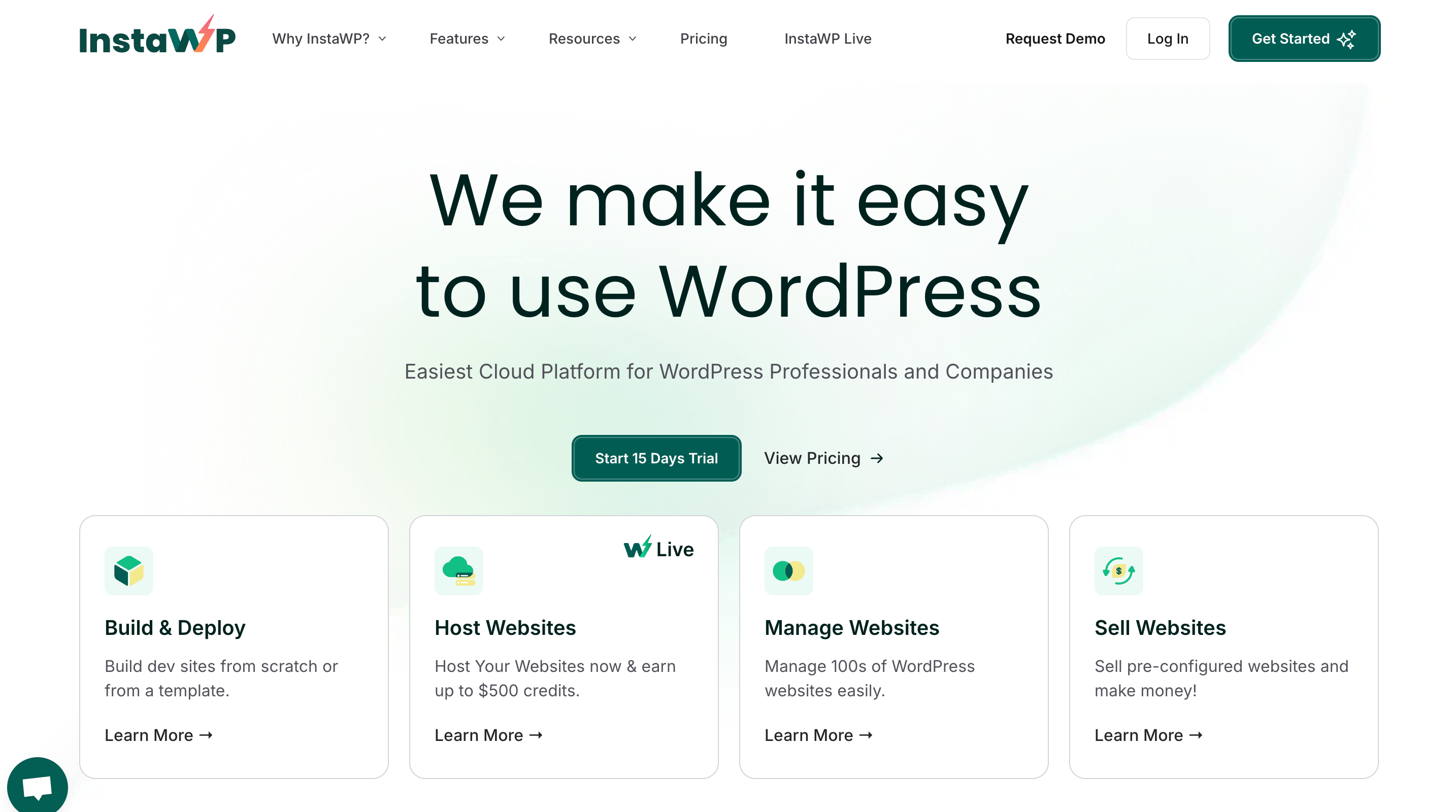
Creating an account has many benefits, but most importantly signing up for an account allows you to track and manage all of your Sandbox sites in real-time. Click to create an account on InstaWP.
Step 2: Setup your WordPress Site
After you’ve successfully signed up and verified your email with email verification, you are now inside your InstaWP account. Congratulations, you can now launch a WordPress Staging environment! To create your first site, click on the “Add New“
InstaWP has many powerful features, one of them being the Templates feature, as the name suggests you can create a pre-configured custom template and create multiple copies of it. I’ve talked more about it down here.
A window pops up with various configuration options, you can select the themes or plugins to be added to your staging site and change the WordPress and PHP versions if you have specific testing requirements. Since we are just trying out the staging tool we can go with its default settings and just give a custom name to your site if needed. And, click on “Create Site“.
Step 3: Try out the new WordPress website
Your site gets created in a Snap! You can view the URL, username, and password of your WordPress site. Just click “Magic Login” and you will be taken to your WordPress admin dashboard.
This is your space, do whatever you like, alter the theme, try new plugins, create content, try out CSS, or code custom content. InstaWP provides you free access to power tools like the code editor, and database editor, and access to various logs of your WordPress website.
All in all, you get a good WordPress testing environment to test your various projects without any complex setup and time-consuming procedure.
This free site will stay live for 7 days after which it will be automatically deleted. InstaWP Paid plan also lets you increase this limit to up to 30 days with an option to restore expired sites and also reserve them permanently.
Who Should Use InstaWP?
InstaWP is a useful tool for anyone who works with WordPress. It can be used by developers, testers, agencies, marketers, freelancers, security researchers, hobbyists, and anyone who loves WordPress. However, the following use cases suit the best:
Displaying Projects to clients
If you are a freelancer or an agency that takes WordPress development and customization projects then you must definitely use InstaWP. Instead of using a Local WordPress development environment which is locally available, limited, and has a complex setup, shaving a virtual InstaWP instance with a live link allows multiple collaborators to work simultaneously and offers transparency in the process. The client can review the project’s progress time and share their inputs.
Internal Plugins and Themes Development
Developers and Designers can collaborate on InstaWP WordPress Sandbox sites and test their code or designs virtually on these test sites away from the live site. Collaborate internally with various teams and make use of
Provide live demos to your customers
Attract more customers by providing a live demo of your plugin and theme, letting the customers use a demo version of your product, and understand how it works.
Security Researchers, Testers, and Hobbyists
Exploit and break things internally to find loopholes inside the website to find and fix them before the real hackers. Do all the testing and fixing inside a staging environment that replicates your production site.
Local WP Development vs Online WP Sandbox with InstaWP
If you are into the WordPress game then you already know that there exists various local WordPress development and Sandbox tools.
FAQs
What is sandbox mode in WordPress?
In WordPress, sandbox mode refers to a testing environment that allows you to experiment and make changes to your website without affecting the live or production site. It provides a safe and isolated space where you can test new themes, plugins, or code modifications before implementing them on your live site. Sandbox mode helps prevent any potential disruptions or issues on your actual website during the testing process.
How do I sandbox a WordPress site?
The easiest and fastest way to sandbox a WordPress site is with InstaWP. InstaWP provides the perfect WordPress sandbox environment with tools like a code editor, database editor, the ability to view error and access logs, and many pro tools with a simplified user interface.
How do I test my WordPress site before going live?
With the InstaWP Connect plugin, you can connect your existing WordPress site to InstaWP and create a 1-click staging site from within your WordPress admin panel. After you install the plugin, go to the plugin dashboard and select the staging type you want to create from options like Quick Staging (generates a quick sandbox without the site’s media folder), Full Staging (fully replicates your WP site), and Custom Staging (choose options that match your requirements)
How do I create a dummy website in WordPress?
With InstaWP you can create dummy sites for free that expire after a set time. If you need an instant dummy site just type “wp.new” onto your address bar and this will instantly create a dummy WordPress site with full admin privileges that expire in 8 hours.
InstaWP: A must-have WordPress testing tool
InstaWP offers a feature-rich and user-friendly environment for creating WordPress Sandbox. Leverage the power of the InstaWP Sandbox environment and boost your productivity.