Hello WordPress enthusiasts! Today, we’re diving into a handy trick that can save you time and effort: duplicating a page on WordPress. Whether you’re tweaking your website design or creating consistent layouts, knowing how to replicate a page efficiently is a skill worth having in your toolkit. So, let’s break it down into simple steps.
In this article
Using a WordPress Plugin to Duplicate Pages
Step 1: Choosing the Right Plugin for the job
WordPress, in its basic form, doesn’t come with a built-in feature to duplicate pages. But don’t worry, this is where plugins come to the rescue! There are several plugins available that add this functionality to WordPress. Some popular options include:
- Duplicate Page: The “Duplicate Page” plugin for WordPress enables single-click duplication of posts, pages, and custom posts with customizable options such as draft, private, public, or pending status. The Pro Edition offers additional features like user role access, post type filters, customizable clone links, and options for post prefixes/suffixes.
- Yoast Duplicate Post: From the makers of the best SEO plugin, this tool offers to clone posts/pages or create new drafts for editing, either individually or in bulk. It offers easy access from the edit screen, admin bar, or front end, leading to an editable draft. The plugin includes customizable settings for user roles and post types.
- Duplicate Post: The “Copy Page” plugin for WordPress allows users to duplicate and delete pages and posts, enhancing productivity easily. It offers features like customizable cloning, efficient deletion of duplicates, and supports bulk operations. The plugin is available in both free and premium versions, with additional functionalities in the premium version.
Step 2: Installing the Duplicate Page Plugin
For this guide, let’s use “Duplicate Post” as an example. Here’s how you install it:
- Log in to your WordPress dashboard.
- Navigate to Plugins > Add New.
- In the search bar, type “Duplicate Page.”
- Find the plugin in the search results and click Install Now.
- After installation, click Activate.
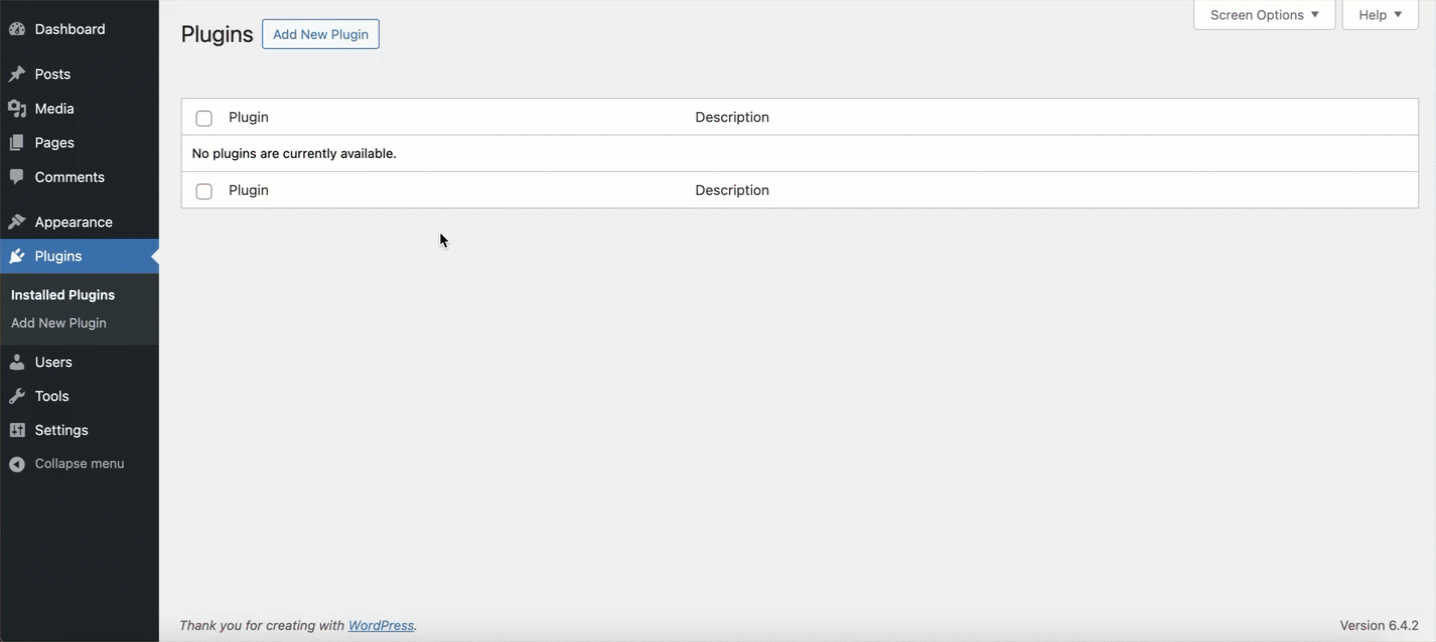
Step 3: Duplicating Your Page
Once the plugin is activated, duplicating a page is a breeze. Here’s what you need to do:
- Go to Pages in your WordPress dashboard.
- Hover over the page you want to duplicate.
- You’ll see two a new option: Duplicate This.
- Click on Duplicate This and this will instantly duplicate the page
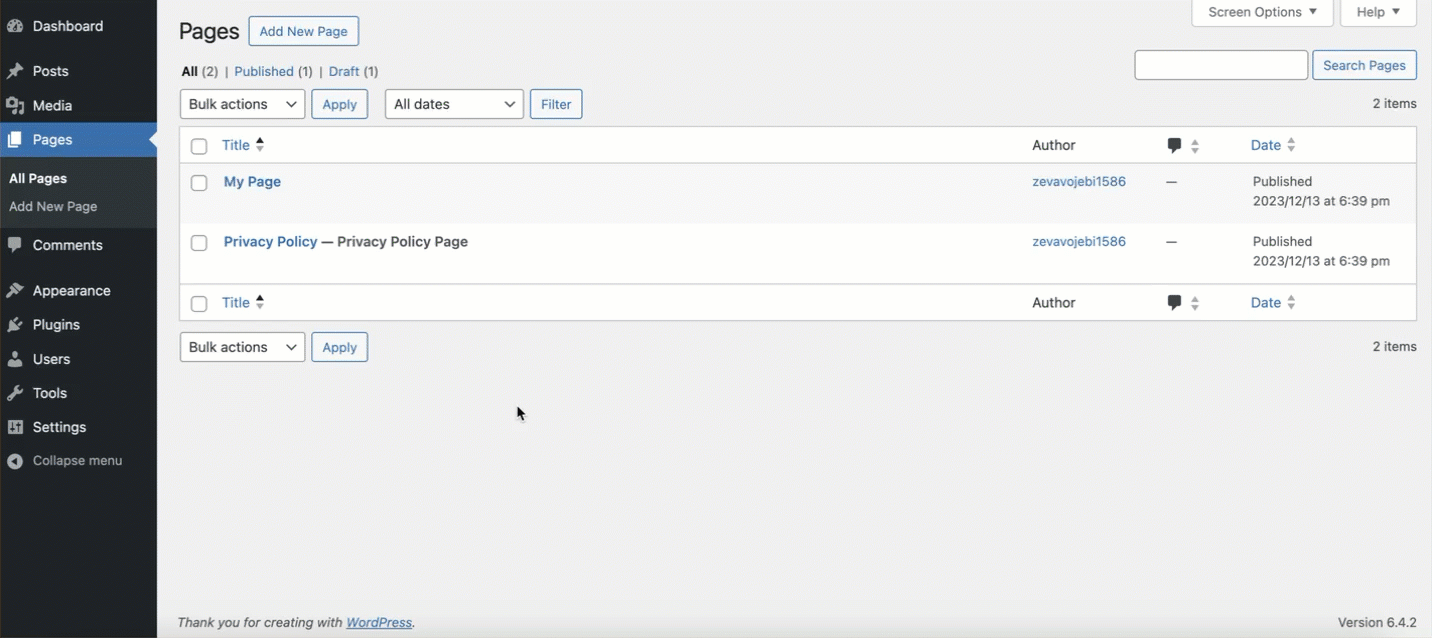
Step 4: Editing the Duplicated Page
After duplicating the page, it’s time to make your edits. The duplicated page will be saved as a draft, so it won’t be live until you’re ready. This is your canvas to experiment and tweak as much as you like, without affecting the original page.
Step 5: Publishing Your Page
You can publish the duplicated page once you’re satisfied with the changes. Just hit the Publish button as you would with any new page. Remember, the URL of the new page will be different, so you might want to adjust that to suit your navigation structure.
Why Duplicate a Page in WordPress?
Duplicating a page can be incredibly useful for maintaining a uniform look across your site, testing new designs, or even backing up a page before making major changes. It’s like having a safety net, ensuring you don’t have to start from scratch every time. Duplicating a page in WordPress serves multiple purposes:
- A/B Testing: Quickly create a variant of a page for testing.
- Design Consistency: Maintain a uniform style across your site by replicating layouts.
- Staging Environment: Experiment with content changes without affecting the live site.
- Multilingual Content Creation: Clone pages to create versions in different languages.
However, it’s important to manage duplicate content wisely to avoid SEO issues. Using canonical tags can help guide search engines to prioritize your original content.
FAQs
How do I quickly duplicate a page in WordPress?
Quickly duplicate a page in WordPress by using a plugin like “Duplicate Page.” Install the plugin, then use the “Duplicate This” option under the page you want to duplicate.
How do you duplicate a page?
To duplicate a page, use a WordPress plugin such as “Duplicate Page.” After installing, hover over the page in your dashboard, and click “Duplicate This” to create a copy.
How to duplicate a post in WordPress?
Duplicating a post in WordPress is similar to duplicating a page. Install a plugin like “Duplicate Page,” then find the post you want to duplicate and select “Duplicate This.”
Can you duplicate a WordPress site?
The article doesn’t directly address duplicating an entire WordPress site. It focuses on duplicating individual pages or posts using plugins like “Duplicate Page.” For duplicating a whole site, other methods or tools would be required.
Final Thoughts
Duplicating pages in WordPress is a straightforward process, thanks to the plethora of plugins available. It’s a time-saving technique that can greatly enhance your workflow, especially when working with complex layouts or when you want to maintain consistency across your website.
Have you tried duplicating a page in WordPress before? If not I recommend you to first try duplicating a page in a WordPress Sandbox environment.
Remember, every step you take in mastering WordPress is a step towards a more efficient and effective website. Keep experimenting, keep learning, and most importantly, have fun with it!
That’s my guide on duplicating a page in WordPress. Stay tuned for more tips and tricks that will help you make the most out of your WordPress experience!

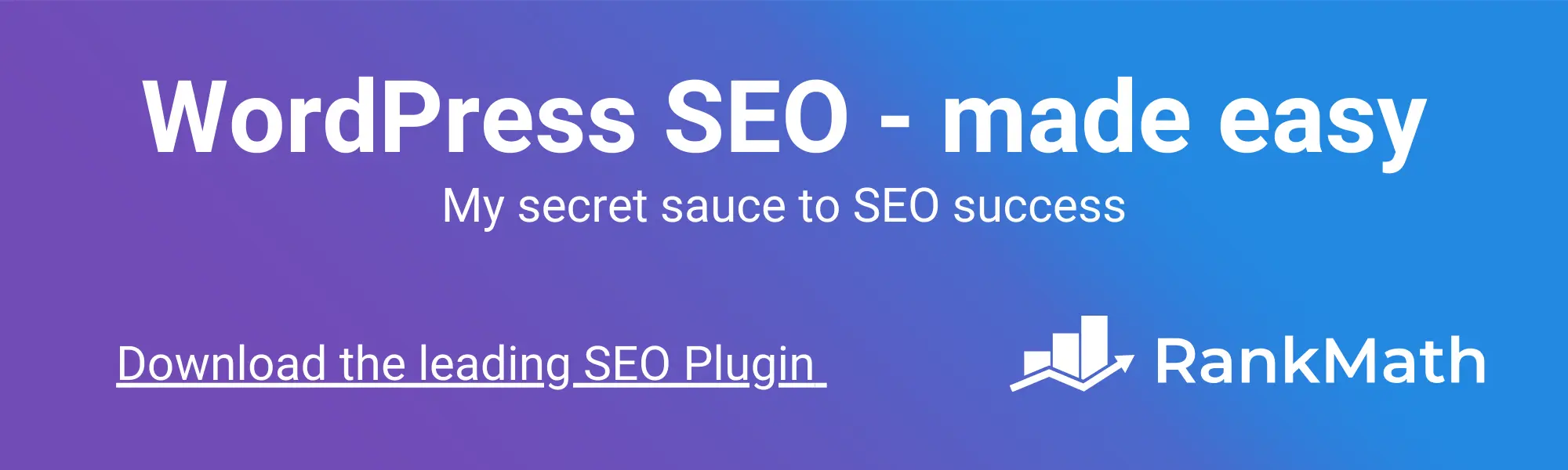
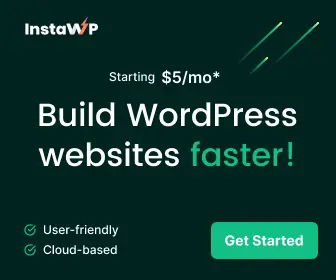
Leave a Reply